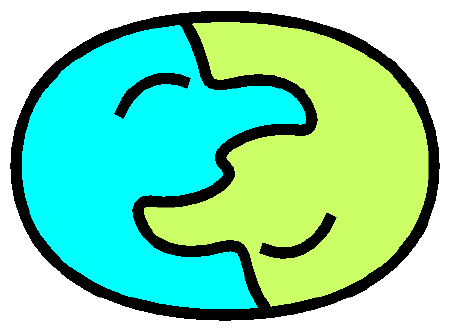

| News - Buy | Unrecognized Guest - Teachionary Login - Sign Up - Help |
... an easy, fun way to learn basic words ... |
"I love the program and have learned so much so quickly - IT WORKS!!!!!!!! !!!!!!!" -- Bev O. |
| ||||||||||||||||||||||
Turn on your speakers! Pick a Language |
I add languages to Teachionary when
contributors sponsor them. Many Thanks to Our Contributors! ... for supporting the development of Iraqi Arabic, Czech, Korean, and Malayalam, and of a quadrupling of Persian Teachionary Eight languages await final enabling contributions, and we encourage requests for new languages. |
|
||||||||||||||||||||||||||||||||||||||||||||||