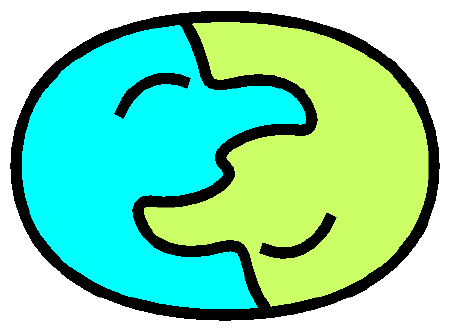Problem #20: How do I set up Java 2?
Solution:
To automatically download and install Java 2
Teachionary may automatically ask you to download Java, if you don't
have an up to date version. Please go ahead and proceed.
Here are the steps I took: Choose my operating system, and choose
All languages, for example, Windows, All Languages. Select the JRE
(Java Runtime Environment). Accept the terms and conditions. Let the
Smart Download system do its work, downloading jre-1-1.38 Windows (for
example). After download completes successfully, proceed with
installation (click the Install button); again accept the license
agreement, specify a drive with enough space, such as C:. Agree if it
asks me to let let this JVM (Java Virtual Machine) be the default for
MSIE and Netscape. Watch it as it creates the Java jar files. After
installation is complete, click OK and close out my browser. Then
restart my browser, and come back to the Teachionary page. It should
then display "loading java applet", and then show the applet with the
welcome message, "Welcome to Teachionary 1.2".
Then you can click buttons to hear words, and use Teachionary.
Problem #21: How to get Java 2 for Netscape under Linux?
Solution:
To manually download and install Java 2 for Netscape 7 under Linux
This went in three easy steps: download Java, install it, and tell
Netscape where to find it.
- Download Java 2 (a.k.a. JRE or J2RE) from Sun.
Here's how I did it:
- Go to http://java.sun.com/getjava in my browser.
- Click on Download Now, and follow instructions from there.
- When it asks for "self-extracting" binary file or RPM,
I chose the self-extracting version.
- When it asks where to put it, I told it to put it into the /tmp
directory.
- To check if I'm done, I typed this to my Linux shell command prompt:
ls /tmp/jre2*bin
If it lists a file there, then I'm happy.
- Install it (for example, into /usr/java/jre)
Here are the commands I typed in to my Linux shell command prompt:
- chmod a+x /tmp/j2re*bin
This lets the self-extracting file run as a program.
- cd /usr; mkdir java; cd java; /tmp/j2re*bin
This creates the directory /usr/java and runs the
extraction from there.
It asks for some license approval, and creates /usr/java/j2re*
- ln -s /usr/java/j2re* /usr/java/jre
This allows things to refer to j2re* (which is
something complicated like j2re1.4.1_02) by the simple
name of jre.
- ls /usr/java/jre/bin/ControlPanel
If /usr/java/jre/bin/ControlPanel is listed, you're done.
- Tell Netscape where to find it.
- Instructions on connecting the installed JRE to the installed
Netscape: http://java.sun.com/j2se/1.4.1/control_panel_script.html
- Here's what I did:
- /usr/java/jre/bin/ControlPanel -r ns610 -c /usr/local/netscape -j /usr/java/jre
- If I were using Netscape 4.x I would have replaced ns610 by ns4
- Then I reloaded the Teachionary page, without even restarting Netscape,
and I could click buttons, hear words, and use Teachionary.